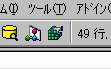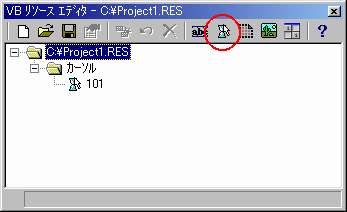ここで掲載しているコードはほぼ解説どおりのコードですが、1部コードの順番などが変えてある部分もあります。これはコードを少しでも読みやすくしようとの配慮で、その動作や機能は解説しているものとまったく同じです。
なお、このコードは、リソースエディタが利用できる状況にある人を想定しています。もしリソースエディタが利用できない状況にある人は '▼マウスポインタを透明にする の直後の1行をコメントアウトして、さらにその下の1行のコメントをはずしてください。
Option Explicit
Private Declare Function GetWindowRect
Lib "user32" (ByVal hwnd
As Long, lpRect As RECT)
As Long
Private Declare Function GetWindowLong
Lib "user32" Alias "GetWindowLongA" (ByVal
hwnd As Long, ByVal nIndex
As Long) As Long
Private Declare Function SetWindowLong
Lib "user32" Alias "SetWindowLongA" (ByVal hwnd
As Long, ByVal nIndex
As Long, ByVal dwNewLong
As Long) As Long
Private Declare Function SetParent
Lib "user32" (ByVal hWndChild
As Long, ByVal hWndNewParent
As Long) As Long
Private Declare Function FindWindow
Lib "user32" Alias "FindWindowA" (ByVal lpClassName
As String, ByVal lpWindowName
As String) As Long
Private Const GWL_STYLE = (-16)
Private Const WS_CHILD = &H40000000
Private Type RECT
Left As Long
Top As Long
Right As Long
Bottom As Long
End Type
Public PlayMode As String |
Private Sub Main()
Dim Opt As String
'コマンドラインを格納します。
Dim ParentWnd
As Long
'プレビュー時の親ウィンドウのハンドル
Dim Style As Long
Dim PreviewRect
As RECT
Dim Ret As Long
'▼コマンドラインの取得
Opt = Left(LTrim(Command), 2)
Select Case Opt
Case "/A", "/a"
'●パスワードチェックモード
Case "/C", "/c"
'●設定モード
MsgBox "自作スクリーンセーバー" & vbCrLf & vbCrLf & _
"提供 VISUAL BASIC中学校"
Case "/P", "/p"
'●プレビューモード
frmScreen.Caption = "SCREEN BY PREVIEW"
PlayMode = "P"
'▼プレビュー領域のハンドルを取得
ParentWnd = Val(Mid(Command, 4))
'▼プレビュー領域の座標を取得
Call GetWindowRect(ParentWnd, PreviewRect)
'▼フォームのサイズをプレビュー領域のサイズに合わせる。
frmScreen.Left = 0
frmScreen.Top = 0
frmScreen.Width = (PreviewRect.Right - PreviewRect.Left) * Screen.TwipsPerPixelX
frmScreen.Height = (PreviewRect.Bottom - PreviewRect.Top) * Screen.TwipsPerPixelY
'▼フォームをプレビュー領域の子ウィンドウにする。
Style = GetWindowLong(frmScreen.hwnd, GWL_STYLE)
Ret = SetWindowLong(frmScreen.hwnd, GWL_STYLE, Style
Or WS_CHILD)
Ret = SetParent(frmScreen.hwnd, ParentWnd)
'▼フォームを表示
frmScreen.Show
Case "/S", "/s"
'●通常モード
'▼2重起動の防止
If FindWindow(vbNullString, "SCREEN BY NORMAL") <> 0
Then End
frmScreen.Caption = "SCREEN BY NORMAL"
PlayMode = "S"
'▼マウスポインタを透明にする
frmScreen.MouseIcon = LoadResPicture(101, vbResCursor)
'frmScreen.MouseIcon = LoadPicture(App.Path & "\TransMs.Cur")
frmScreen.MousePointer = 99
'▼フォームを最大化して表示
frmScreen.WindowState = 2
frmScreen.Show
End Select
End Sub |
Option Explicit
Private Declare Function PolyBezier
Lib "gdi32" (ByVal hdc
As Long, lppt As POINTAPI,
ByVal cPoints As Long)
As Long
Private Type POINTAPI
X As Long
Y As Long
End Type |
'■BezierDance
'■機能 フォーム上にベジェ曲線を延々と描画する。
Private Sub BezierDance()
Dim K As Integer
Dim M As Integer
Dim L As Integer
Dim Pnt(3) As POINTAPI
Dim Target As Integer
Dim WaitTime
As Single
Dim RecTime
As Single
Dim XDistance
As Long
Dim YDistance
As Long
WaitTime = 0.01
Do
For M = 0 To 3
Pnt(M).X = Randome(0, ScaleWidth \ 2)
Pnt(M).Y = Randome(0, ScaleHeight \ 2)
Next M
Pnt(0).X = 0
Pnt(0).Y = 0
Pnt(3).X = ScaleWidth
Pnt(3).Y = ScaleHeight
For L = 1 To 100
Me.ForeColor = RGB(255 - L, 255 * (L / 100), 255 * (L / 50))
Target = Target + 1
If Target = 3
Then Target = 1
With Pnt(Target)
'▼点の移動距離をランダムで決める
XDistance = Randome(-20, 20)
YDistance = Randome(-20, 20)
For K = 1
To 40
DoEvents
'これがないと描画中にイベントが発生しないので終了できない。
'▼点の移動
.X = .X + XDistance
.Y = .Y + YDistance
'▼画面から点がはみ出さないような配慮
If .X > ScaleWidth Or .X < 0
Then XDistance = -XDistance
If .Y > ScaleHeight Or .Y < 0
Then YDistance = -YDistance
Call PolyBezier(Me.hdc, Pnt(0), 4)
'▼時間をつぶす
RecTime = Timer
Do Until Timer - RecTime > WaitTime
DoEvents
Loop
Next K
End With
Next L
frmScreen.Cls
Loop
End Sub |
'■Randome
'■機能 指定された範囲でランダムな整数を生成する。
'■引数 Min 範囲の最小値
'■ Max 範囲の最大値
'■戻り値 生成されたランダムな整数
Private Function Randome(Min
As Long, Max As Long)
As Long
Randomize
Randome = Fix(Rnd() * (Max - Min + 1)) + Min
End Function |
Private Sub Form_Click()
If PlayMode = "S"
Then End
End Sub |
Private Sub Form_Paint()
BezierDance
End Sub |
Private Sub Form_KeyDown(KeyCode
As Integer, Shift As Integer)
If PlayMode = "S"
Then End
End Sub |
Private Sub Form_MouseMove(Button
As Integer, Shift As Integer, X
As Single, Y As Single)
Static IsSecond
As Boolean '初回は何もせず終了するためのフラグ
Static LastX
As Long
'前回のマウスのX座標を記録
Static LastY
As Long
'前回のマウスのY座標を記録
If IsSecond = False Then
'初回は何もせずに終了
LastX = X
LastY = Y
IsSecond = True
Else
If PlayMode = "S"
Then
'通常モードで一定距離以上動いていたら終了
If Abs(X - LastX) > 10 And Abs(Y - LastY) > 10
Then
End
Else
LastX = X
LastY = Y
End If
End If
End If
End Sub |
Private Sub Form_Unload(Cancel
As Integer)
End
End Sub |
TransMs.curをダウンロード
TransMs.curをダウンロードする